I had to find a userscript or add-on to download all those links at once with as little effort on my side as possible.
I found lots of suggestions, Flashgot, Down Them All, external programs, copying from the source which all did not work the way I wanted them to work, or would not really save my time.
The Firefox add-on Copy Links turned out to be exactly the kind of extension that I was looking for. The extension adds two options to the Firefox right-click menu: Copy selected links and copy all links.
Both options are more or less self-explanatory. Copy selected links copies all website addresses that are currently selected on the active page, which can be all if you press Ctrl-a on the page or selected everything on the page manually with the mouse.
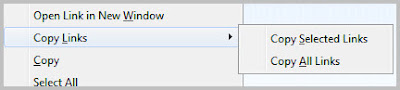 Copy all links copies all links that are found on the active page to the Clipboard. Please note that this includes links to images or other pages as well. The good thing about that is that JDownloader will only pick up links pointing to supported pages which means you end up with a filtered list of links in JDownloader’s Linkgrabber listing.
Copy all links copies all links that are found on the active page to the Clipboard. Please note that this includes links to images or other pages as well. The good thing about that is that JDownloader will only pick up links pointing to supported pages which means you end up with a filtered list of links in JDownloader’s Linkgrabber listing.The extension is obviously not only useful if you want to grab links to add them to JDownloader. Maybe you want to copy all links on a page for bookmarking or archiving purposes, or send them to a friend. If the links are in close proximity on the page it may speed things up. Say you want to copy all article links on Ghacks’ frontpage to send them to a friend via email. You could repeat the right-click, copy link, paste in email client job multiple times or use the extension to copy everything in one go.
Firefox users can download the Copy Links extension from the official Firefox add-on gallery at the Mozilla website.
Source





